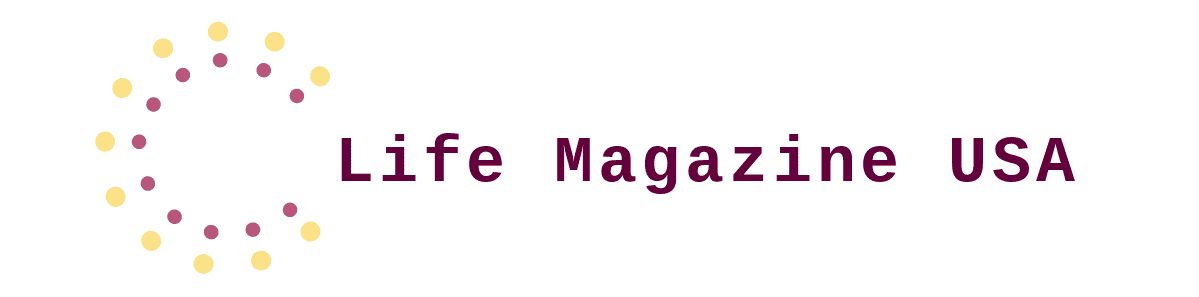When you develop web apps, you also make sure they work well on all major browsers. This is browser compatibility testing. It’s important because your users might access your site using any number of browsers, each with its own behaviors and quirks. Among these, the difference with Firefox is that it also has its rendering engine, Gecko, which reads the website’s code entirely differently compared to engines that other browsers, such as Chrome or Safari browsers, have. Yet, another reason why Firefox is an important browser with which your site should work well is its relatively large user base.
Table of Contents
Understanding Firefox Browser Testing
Testing your website on Firefox is a vital part of web development. This process involves checking that your website looks good and works correctly on various versions of Firefox. Since each version might handle website code differently, this testing ensures that most users see your site as intended, regardless of the Firefox version they use. For example, a newer version of Firefox might support certain CSS properties that older versions do not, which can affect how a page looks or functions.
Setting Up Your Testing Environment for Firefox
A strong testing environment will assure that your web apps run perfectly on Firefox. The first step in that direction would be to download and install Firefox on your computer. For more focused developer testing, I would recommend the Firefox Developer Edition—it is a browser built for developers and features lots of testing and debugging tools.
The Firefox Developer Edition is good in the sense that it includes state-of-the-art tools that help you monitor and optimize the performance of your web applications. For example, it has a built-in performance monitor that can help you identify how your website uses memory and how fast it loads on devices. This is quite helpful in sniffing out performance bottlenecks and in optimizing resource usage. It also contains an advanced JavaScript debugger and a network monitor for tracing issues to their source.
Apart from the local setup, online tools are going to help make the process of Firefox testing so much simpler. They do have facilities to test on various versions of Firefox without doing the installation on local. This does not only save the disk space but reduces the setup time; thus, you get more time for actual testing.
For example, using services like LambdaTest online testbeds, you get to have environments that simulate various versions of Firefox, so you can test your website in several versions of the browser while at one place. Typically, such tools provide you with features that increase collaboration and productivity, such as being able to take screenshots and video session recordings of the test, which comes really handy for the documentation and sharing of results with your teammates who are working on bugs of problems that have been discovered.
These also provide integration with bug tracking and project management tools, which makes it easier for the development team to work more productively. Integrated tools allow issues to be directly logged from your testing platform to your project management suite, which makes the complete development cycle more effective.
Additionally, online testing tools normally come with features such as live testing and responsive testing, after all, to make sure that your web applications would perform well not only in desktop version Firefox but also in mobile gadgets. More so, especially in this time where more users will access the web with their mobile devices.
In-Depth Look at LambdaTest for Firefox Testing
One of the best online tools for Firefox browser testing is LambdaTest. LambdaTest supports a wide range of browser versions, including many versions of Firefox. It lets you run automated tests across these versions, helping you check for cross-browser compatibility issues more efficiently. LambdaTest’s dashboard also allows you to manage your tests, track bugs, and collaborate with your team easily.
For instance, if you want to test your website on Firefox 88 and Firefox 90, LambdaTest can do that simultaneously. It provides real browser environments for accurate testing results. This means you see exactly what your users would see when they visit your site using these versions of Firefox.
Setting Up a Test in LambdaTest
Setting up a test in LambdaTest is straightforward. Here’s a quick guide to get you started:
- Create an Account and Log In: First, sign up for LambdaTest if you haven’t already. Once you’re logged in, you’ll find the dashboard where you can manage all your tests.
- Select Browser: Choose ‘Firefox’ from the list of browsers available for testing.
- Choose Browser Versions: Select the versions of Firefox you want to test. You can choose multiple versions to see how your site performs across different updates.
- Enter URL: Type in the URL of the website you want to test.
- Start the Test: Click on ‘Start Test’. LambdaTest will then open your website in the Firefox versions you selected, and you can begin testing.
This simple process allows you to see how your website behaves in different Firefox environments without manually setting up each version on your local machine.
Common Issues and How to Troubleshoot Them in Firefox
Testing your website on Firefox can sometimes reveal issues that you might not encounter in other browsers. Common problems include CSS inconsistencies, JavaScript performance issues, and unexpected rendering behavior. It’s important to know how to identify and fix these issues to ensure your website provides a smooth user experience across all versions of Firefox.
Identifying and Fixing CSS Bugs
CSS bugs might include layout shifts, incorrect styling, or animations not working as expected. The built-in Firefox Inspector tool is your first line of defense against these issues. You can access it by right-clicking on an element and selecting “Inspect.” This tool allows you to see which CSS rules are being applied to each element and how they differ from what you expected. If a style isn’t appearing correctly, check for typos in your CSS file or conflicts that might be overriding the styles you intended to apply.
Troubleshooting JavaScript Performance Issues
JavaScript can behave differently on Firefox due to its unique engine. If your site seems slow or if scripts aren’t running as expected, use the Firefox Console and Debugger. These tools are part of the Developer Edition and can be accessed from the Web Developer menu. They allow you to run JavaScript in real-time and step through your code to find bottlenecks or errors. Optimizing your JavaScript for Firefox often involves looking for loops or functions that run too often and simplifying them or applying more efficient algorithms.
Using the Network Monitor
Another useful tool is the Network Monitor, which shows all network requests made by your site as it loads. This can help you spot resources that are slow to load or fail to load entirely, which might be affecting site performance on Firefox.
Optimization Tips for Better Performance on Firefox
To ensure that your website performs well on Firefox, it’s crucial to apply specific optimizations tailored to its rendering engine.
Optimize Images and Media
Since media can slow down your site, especially on browsers like Firefox that handle file loading differently, ensure that all images are optimized for the web. Use formats like JPEG for photos and PNG for graphics with fewer than 16 colors. Consider using lazy loading for images and videos, loading them only as they enter the viewport.
Minimize CSS and JavaScript
Reduce the size of CSS and JavaScript files by minifying them. This removes unnecessary characters from your code without changing its functionality. Tools like CSSMinifier and UglifyJS can automate this process. Additionally, combining external CSS and JavaScript files into fewer files reduces the number of HTTP requests needed to load your site, which can significantly improve loading times.
Use Browser Caching
Leverage browser caching to tell Firefox to store certain resources locally in the user’s browser. When they revisit your site, Firefox can load these resources from the cache rather than downloading them again, speeding up the loading process.
Keeping Up with Firefox Updates
Firefox browser often updated; all these updates can be new features, bug fixes, or improved security among other things. For a web developer, it is important to be up to date to ensure that one’s websites function properly across all versions of Firefox.
Subscribe to the Mozilla Blogs: Mozilla, the people that build Firefox, run several blogs and mailing lists that they use to announce major new features and upcoming deprecations. Subscribing to them all is a way to keep abreast of the action. This is important information to subscribe to if you wish to be prepared to bring your web applications up to speed with new browser features, or changes that might impact how your sites run.
Participate in development communities: Engage in the conversation on Stack Overflow or the Mozilla Developer Network. Such communities enable you to share your knowledge and experiences with the many other developers out there who are having a tough time trying to keep up with the latest version of Firefox. Learning how others tackle browser updates can give you new ideas and solutions for your own development challenges.
Test Regularly: Consistent testing across various Firefox versions is essential, especially with beta releases that preview upcoming features and changes. Using tools like LambdaTest can significantly simplify this process. Automate tests across thousands of browser configurations and the most recent versions of Firefox without actually having to install each one on your local machine. It’s going to save a lot of your time and make sure that your site functions with both the present and soon-to-come browser versions.
By keeping these practices in mind and integrating them into your development workflow, you would go a long way in managing better all the challenges cropping up with the ever-changing landscape of Firefox updates.
Conclusion
In this blog, we saw the fundamentals of testing your web applications on Firefox, right from setting up the environment with LambdaTest to troubleshooting common issues and performance optimization. Mind that Firefox is a little bit quirky, but with the right set of tools and a tiny bit of patience, you will be able to give Firefox users the same consistent experience on your site as you give to other users.
Incorporate regular Firefox testing into your development cycle to stay ahead of potential issues. Use the tips and tricks discussed here to enhance your testing strategy and maintain optimal performance across all versions of Firefox. Happy testing!
Please explore our site for more exciting content if you like this article.