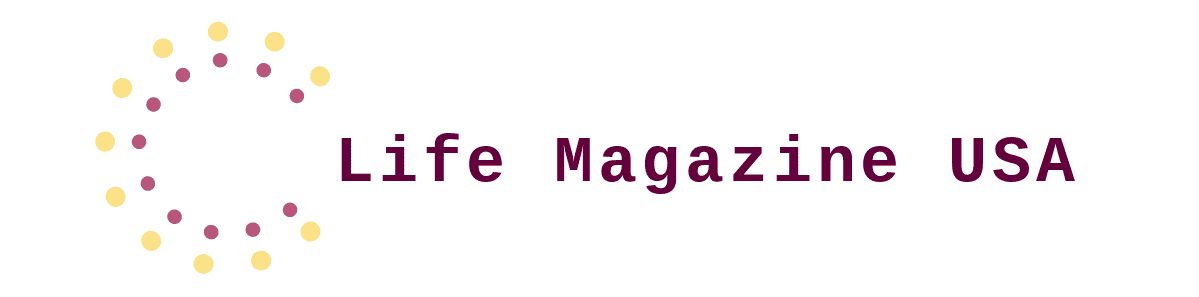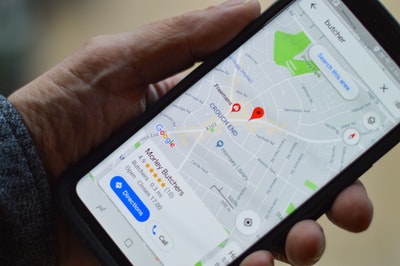If you’re a business owner, chances are you’ve already claimed your first location on Google My Business. As the world’s most popular search engine, having your business listed on Google is crucial for reaching potential customers in your area.
But what happens when your business expands, and you open up a second location? Fret not because adding a second location to Google My Business is easier than you think.
Keep reading to learn everything you need to know about maximizing your reach and how to add a second location to Google My Business.
Table of Contents
Why Add a Second Location?
Having a second location means you can reach a wider audience and potentially increase your customer base. It also allows you to establish a presence in different areas. This makes it easier for potential customers to find and visit your business.
Additionally, having multiple locations listed on Google My Business can improve your search engine optimization (SEO) efforts. This means that when someone searches for your business or related keywords, your listing is more likely to appear at the top of the search results.
How to Add a Second Location to Google My Business
Adding a second location to your Google My Business account is a simple process. Here’s a step-by-step guide to help you get started:
Log into Your Google My Business Account
To get started, log into your Google My Business account. If you already have multiple locations listed, your second location will automatically appear under the “Manage Locations” tab. However, if you currently have only one location listed, simply click on the “Add location” button to initiate the process.
Enter Your Business Information
Next, you’ll be required to provide some basic information about your business. This includes its name, address, and phone number. It’s crucial to ensure that this information is accurate and consistent with what is listed on your website and other directories.
Additionally, Google will prompt you to select a category that best represents your business. This will aid in better understanding and relevant search query display.
Verify Your Business
Before you can successfully add a second location, you must verify that you are the rightful owner of the business. Depending on the available verification options, this may involve receiving a postcard by mail or receiving a phone call from Google.
Upon successfully verifying your business, you can proceed to the next step of adding your second location.
Add Your Second Location
Under the “Manage Locations” tab, locate and click on the “Add location” button. This will prompt you to input the necessary details of your second location. This includes its name, address, and phone number.
It is crucial to ensure that this information is accurate and consistent with the details of your first location. Additionally, you will be asked to select a category that best reflects your second location.
Complete the Verification Process
Similar to the process for your first location, you’ll need to verify your business ownership before your second location can be officially added. Follow the same verification process as before. Once the verification is complete, your second location will be successfully listed on Google My Business.
Upon completing the process, both of your locations will be listed under the “Manage Locations” tab. From here, you can manage and update important information for each location, such as business hours, photos, and reviews.
Following these detailed steps, you can easily add a second location to your Google My Business account. You can also ensure accurate representation of your business across multiple locations.
Tips for Managing Multiple Locations on Google My Business
Managing multiple locations on Google My Business may seem daunting. But with the right approach, it can be a seamless process. Here are some tips to help you effectively manage your business’s presence on GMB:
Keep Your Information Up-to-date
Ensure all the information listed for both locations is accurate and up-to-date. This includes business hours, phone numbers, and any other relevant information.
Utilize the Insights Feature
Google My Business offers a feature called “Insights”. This allows you to:
- Track how many people are finding your business on Google
- What actions do they take after viewing your listing
- Where they are coming from
Regularly check your GMB Insights to see how each of your locations is performing. Use that information to make informed decisions about your marketing strategies. This will help you identify any areas for improvement and take necessary action.
Utilize Geotags in Posts and Photos
When posting on social media or adding photos to your GMB listing, include geotags that specify the location of each post. This can help improve your local SEO efforts and attract potential customers near your business locations.
You can also consider partnering with a reputable digital marketing agency like LinkDaddy. With expertise in GMB management, local SEO, and online reputation management, they can help you rank higher in Google Maps and search results. This can ultimately lead to increased visibility and reach for both business locations.
Respond to Reviews
Make sure to respond to any reviews left for both of your locations. This shows potential customers that you care about their feedback and can help improve your overall reputation.
When responding to reviews, address any negative feedback professionally and courteously. This can demonstrate your commitment to customer satisfaction and potentially turn a negative experience into a positive one.
Promote Both Locations Equally
Ensure that both of your locations are equally promoted on all marketing materials, including social media, website, and email campaigns. This will help establish brand consistency and encourage customers to visit either location.
Add a Second Location to Google My Business Today
Learning how to add a second location to Google My Business profile can greatly expand your reach and attract new customers. By following the steps outlined in this guide, you can easily and effectively maximize your online presence and reach a wider audience.
Don’t miss out on the opportunity to grow your business! Start adding your second location to Google My Business today!
Was this article useful? If so, check out the rest of our blog for more informative content.