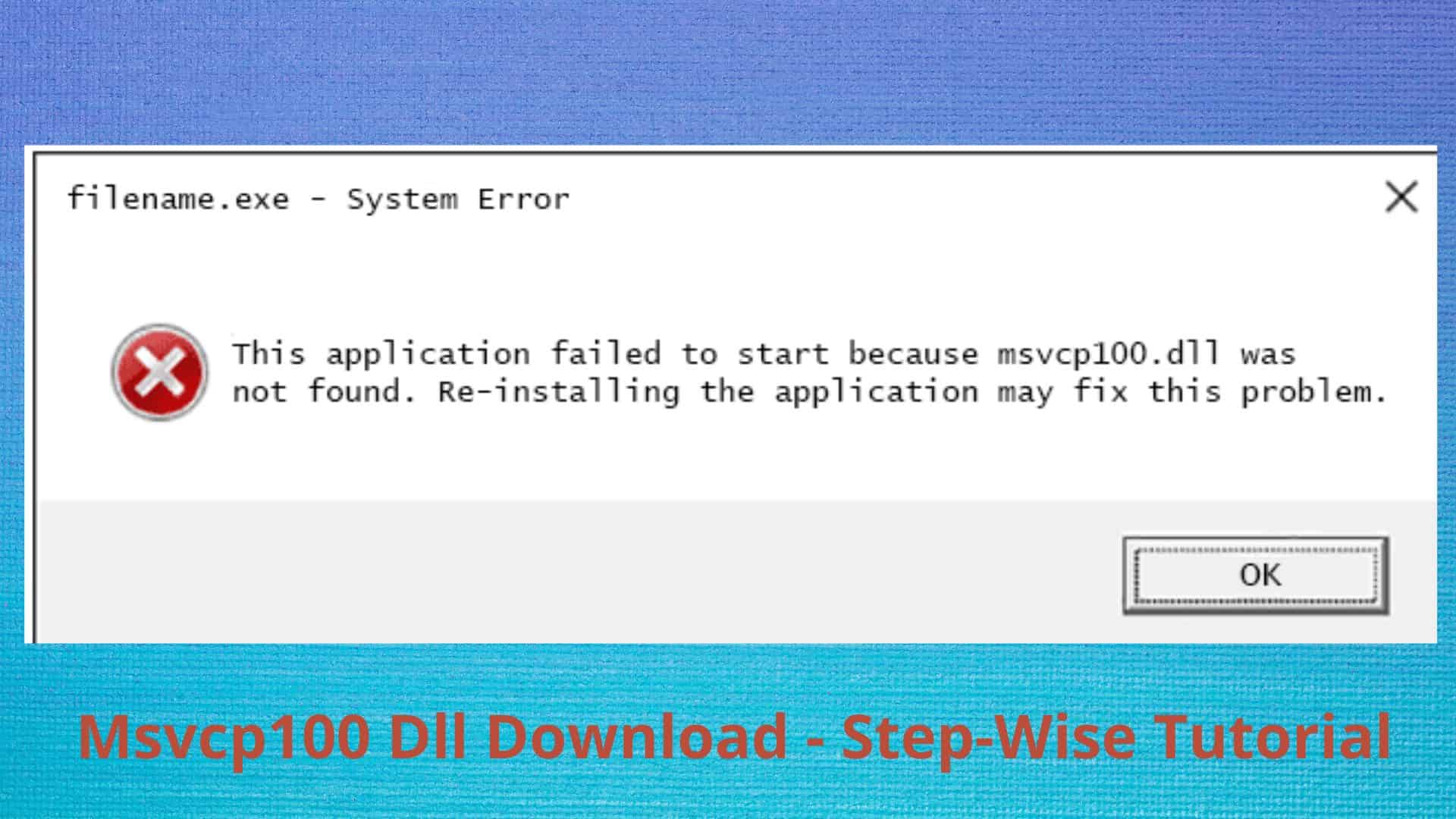
Msvcp 100.dll errors occur when the DLL file msvcp100 is deleted or corrupted in a particular manner. Such errors indicate
- a problem with the Windows registry,
- the presence of a virus or malware problem,
- or even a hardware failure.
Generally, to fix Msvcp100 dll download the file from a reputable website manually or fix it using a repair software that downloads it automatically can resolve this problem. However, several error messages, such as the following, can indicate a problem with the msvcp100.dll file:
- dll Could Not Be Found
- This application was unable to start because msvcp100.dll could not be found. You may resolve this issue by reinstalling the application.
- [PATH]msvcp100.dll cannot be found.
- The msvcp100.dll file is missing.
- [APPLICATION] cannot be started. msvcp100.dll is a necessary component that is missing. Please reinstall [APPLICATION].
You may see one of these error messages when Windows initially boots up or shuts down, when specific software is installed or used, or even during a fresh Windows installation.
Identifying the moment when the issue occurs is a critical step in troubleshooting, regardless of when the error appears.
How to Resolve Msvcp100 dll Errors?
Follow these steps to see what works to resolve your specific DLL error.
- Download and install the Microsoft Visual C++ 2010 Service Pack 1 Redistributable Package MFC Security Update. It will replace/restore the file with Microsoft’s most current copy.
- Many reputable websites provide many download options for this update, depending on the version of Windows you have installed—x86 (32-bit) or x64 (64-bit). If you are unsure what to do, seek professional assistance.
- Some users are required to install the redistributable for Visual Studio 2012. If v2010 did not work for you, restart your computer and install v2012.
- Install any Windows updates that are available. msvcp100.dll should be restored from the Recycle Bin. The most common reason for a “missing” file is because you mistakenly deleted it, and it went into the Recycle Bin.
- If the file isn’t in the correct folder, applications that depend on it can’t utilize it, and the error message appears. If you believe you mistakenly deleted this file but aren’t in the Recycle Bin, you may have already emptied it. You might try using a free file recovery application to retrieve it.
- You may have removed msvcp100.dll because it was corrupted or infected with harmful computer malware. Before recovering a file, ensure it was operating correctly before it was removed.
- Scan your computer for viruses and malware. Your particular issues are likely the consequence of a virus or other malware infestation, which rendered the file inoperable.
- To reverse recent system modifications, use System Restore. Reverting essential system files to a prior version using System Restore should resolve msvcp100.dll issues caused by changes to specific system files.
What Are The Next Steps You Need To Follow?
Now, it is time to reinstall the software that was causing the problem. If you got the issue when you first started a specific program or when using that software, it was most likely caused by that application, and reinstalling it should help.
If the troubleshooting advice isn’t resolving the issues, a startup repair should restore all files to their functional versions.
Parting Thoughts:
Do a thorough cleanup to fix any registry problems caused by the msvcp100 dll and then download the file. Generally, this is done by instructing the program to erase any invalid registry entries that may be causing the problem. If the issue remains after this step, you may need to repeat Step 1 after installing a new copy of Windows.
Visit for more best articles